You may have noticed throughout the webGUI there are some address boxes with a blue background. This blue background indicates you can use aliases in this field. The source and destination boxes on the Firewall Rules Edit screen are two examples of this.
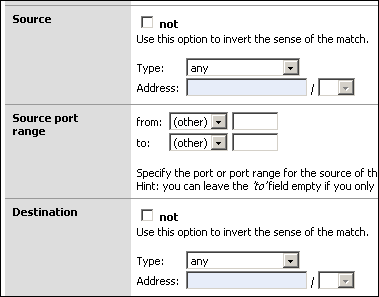
Aliases act as placeholders for real IP addresses and can be used to minimize the number of changes that have to be made if a host or network address changes. You can enter the name of an alias instead of an IP address in all address fields that have a blue background. The alias will be resolved to its current address according to the defined alias list. If an alias cannot be resolved (e.g. because you deleted it), the corresponding element (e.g. filter/NAT/shaper rule) will be considered invalid and skipped.
Go to the Firewall -> Alias screen and click the
![]() to add an alias.
to add an alias.
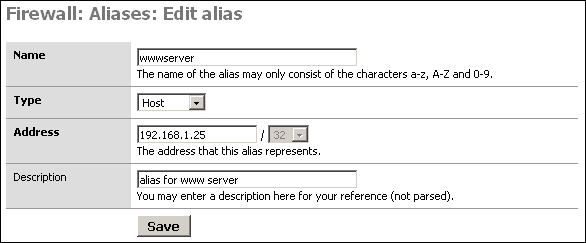
Name: The name of the alias - you'll use this in the blue boxes throughout the system.
Type: Either a reference to a single host, or a network.
Address: This is the IP address or subnet that this alias represents.
Description: As always, optional, but recommended.
-
After verifying your entries, click Save, and Apply changes.
