This tutorial tries to explain how to setup mobile user IPsec VPN with m0n0wall and Windows clients that use SafeNet SoftRemoteLT, a popular IPsec VPN client. You need m0n0wall pb25 or later for mobile user VPN.
Log into your m0n0wall and go to the IPsec: Mobile clients page.
-
Configure the settings as shown in the following picture:
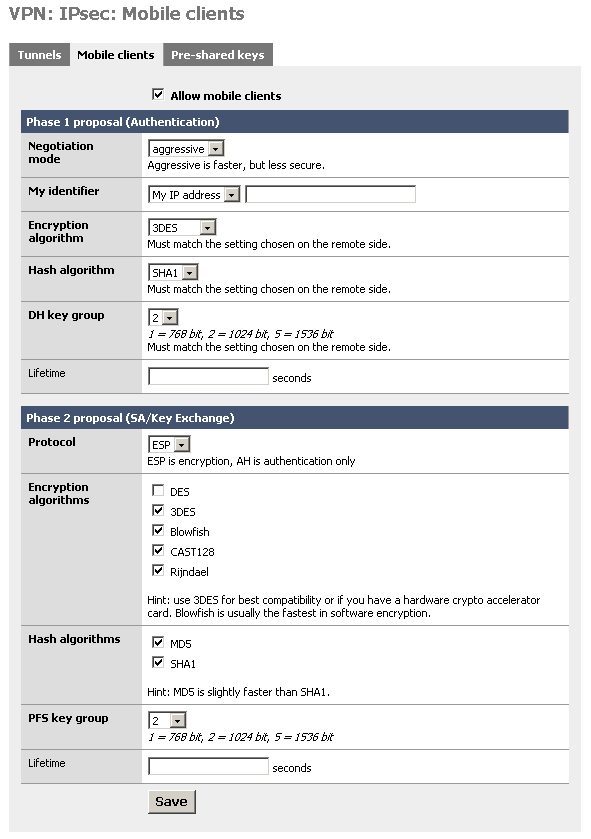
You must use aggressive mode, as only IP addresses can be used as identifiers in main mode.
Click "Save", then go to the IPsec: Pre-shared keys page.
Add a new key for each mobile user (use different keys, and at least 8 characters!). Use the e-mail address of the corresponding user as the identifier.
Go to the IPsec: Tunnels page, check "Enable IPsec" and click "Save".
This example assumes version 10 of SafeNet SoftRemoteLT.
Install SafeNet SoftRemoteLT, if not already installed, and reboot.
Right-click on the SoftRemote icon next to the clock and select "Security Policy Editor".
Choose Edit -> Add -> Connection.
-
Configure the connection properties as follows:
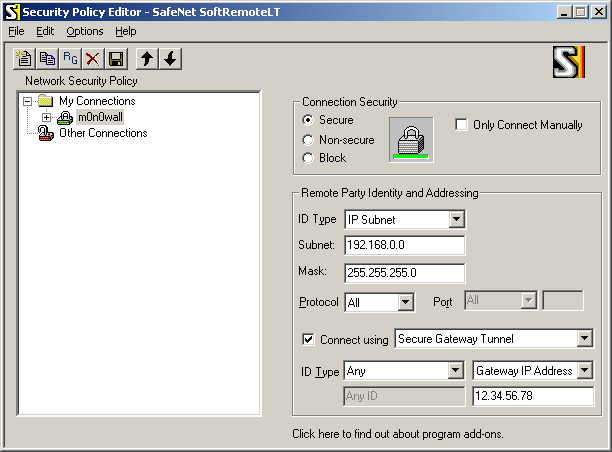
Insert your LAN subnet + mask and enter the external IP address (or hostname) of your m0n0wall instead of "12.34.56.78".
-
Select "Security Policy" and use the following settings:
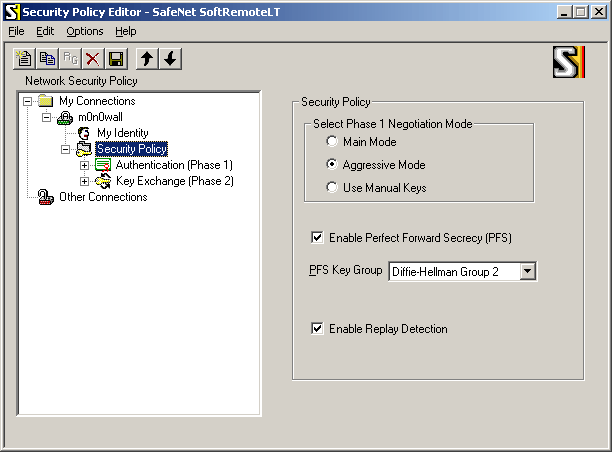
-
Select "My Identity" and use the following settings:
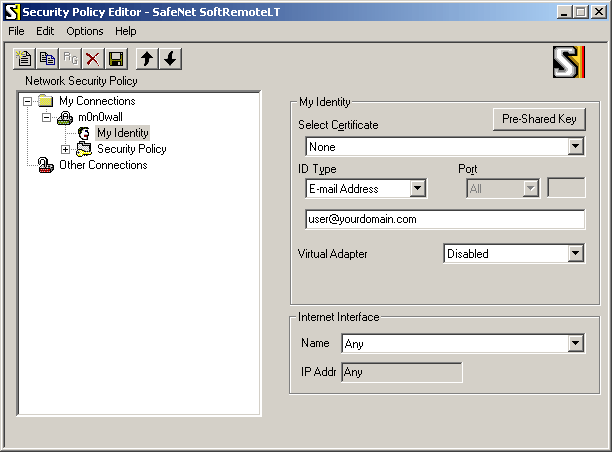
Enter the user's e-mail address, then click the button "Pre-Shared Key" and enter the pre-shared key. The e-mail address (and pre-shared key) must correspond with an entry on the IPsec: Pre-shared keys page on m0n0wall.
-
Select "Authentication (Phase 1) -> Proposal 1" and use the following settings:
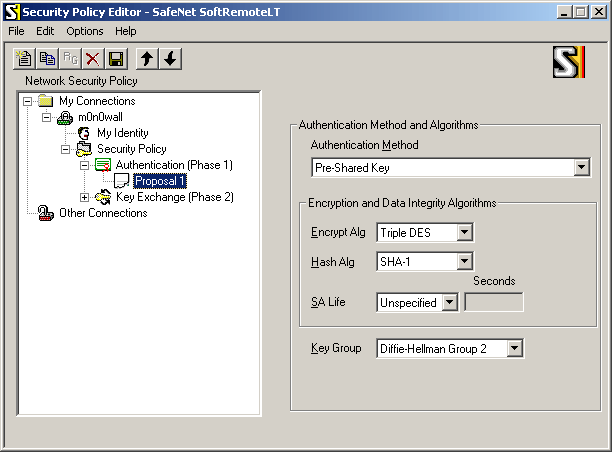
-
Select "Key Exchange (Phase 1) -> Proposal 1" and use the following settings:
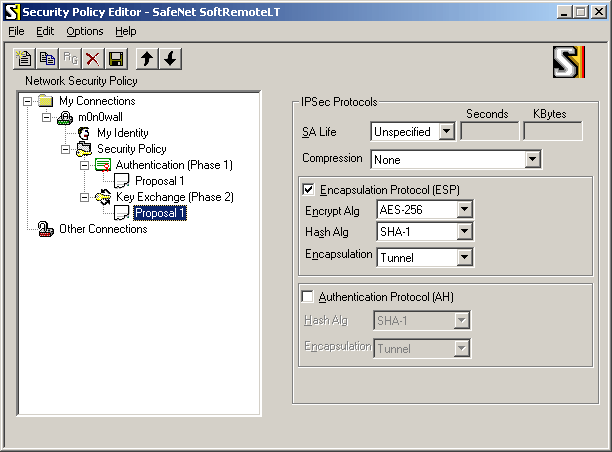
If you have a crypto accelerator card in your m0n0wall, you may want to use Triple DES instead of AES-256 as the encryption algorithm (some crypto accelerators do not support AES).
Choose File -> Save.
If you have a crypto accelerator card in your m0n0wall, you may want to use Triple DES instead of AES-256 as the encryption algorithm (some crypto accelerators do not support AES).
Choose File -> Save.
Make sure that the Internet connection is established. Try to ping a host on your LAN (e.g. your m0n0wall's LAN IP address). The first few pings will time out as it takes a few seconds for the IPsec tunnel to be established. Use SoftRemote's log viewer and connection monitor to tell you what's going on (right-click on the SoftRemote icon next to the clock to open them).